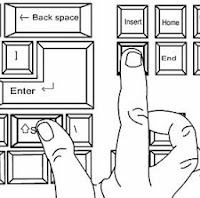- Winkey + D - toggle 'show desktop'
- Winkey + L - lock workstation
- Winkey + E - windows explorer
- Middle click a link (or Ctrl + Click) - load page in background tab
(useful for google, reddit)
- Middle click a tab - close tab
- Middle click back button - open history in new tab (not for IE)
- Ctrl + F5 - clear page cache and refresh webpage (great for page
errors/testing)
- (Shift +) tab button - when filling out a form, skip to next (or
previous) form field
- Alt + (shift +) tab - switch windows forwards (or backwards)
10.
Ctrl + (shift +) tab - switch
tab/document forwards (or backwards)
- Hold Shift while inserting removable media - prevents 'autorun'
- Shift + Delete - permanently deletes files (without going to
recycle bin)
- Shift + Right click - usually adds 'experienced user' context menu
options
- F2 - 'edit', renames selected file. Also used with spreadsheet
cells.
- Alt + PrtScn - Copies an image of the current window to clipboard
- Winkey + [1,2,3,4,5,6,7,8,9,0] - launch corresponding windows dock
item, or app-specific alt+tab
- Winkey + Shift + [1,2,3,4,5,6,7,8,9,0] - launch a new window of
dock item
- Winkey + Ctrl + Shift + [1,2,3,4,5,6,7,8,9,0] - launch a new window
of dock item as administrator
- Winkey + Ctrl + [1,2,3,4,5,6,7,8,9,0] - show/hide all
instances of app
- Winkey + Alt + [1,2,3,4,5,6,7,8,9,0] - show app jumplist
- Winkey + T - use keyboard arrow keys to navigate dock
- Middle click an app on dock - Open a new app instance
- Middle click a thumbnail from dock - Close app instance/tab
- Shift + drag file to a dock app - open file with dock
application. (default behavior is 'pin')
- Drag up on dock item - Quick jumplist
- Shift + Right click dock item - Legacy menu
- Winkey and + or - , zoom in/out of screen (very cool)
- Ctrl + Shift + N - New Folder
- Winkey + "c:" - browse HDD from Start Menu. Tap up, down
& '\' to browse directories.
- Winkey + Search Term - Instant search. Tap up, down & enter to
select.
- Winkey + [dos appname] + enter - Instant app launch: no need to
wait for search.
- Alt - bring up old-style file menus where they've been removed
- Winkey + P - multi-display config quick-switch (press twice to
switch)
- Winkey + X - bring up laptop settings control panel
- Winkey + (shift +) tab - Flip 3D task switcher
- Winkey + left, right, up or down key - manage window position
- Drag window to left, right or top edge to 'snap' them.
Run
Commands:
- "resmon" - win7 only, awesome resource monitor -
bandwidth etc
- "perfmon" - a pretty decent performance monitor (vista,
xp?)
- "cmd" - command line
- "control userpasswords2" - set windows to auto-login
- "dxdiag" - hardware properties (processor, ram, etc)
- Winkey + pause - system properties
- "regedit", "msconfig",
"services.msc", "compmgmt.msc", "eventvwr",
"appwiz.cpl" - manage system stuff
- "ping bing.com", "ping 192.168.0.1", "ping
10.0.0.1", "netstat", "ipconfig" - network tests
(don't ping google if your homepage is also google!)
- "charmap" - unusual characters
(also, note the keyboard shortcuts provided in its status bar only work
with the numpad)
Useful Keys
- Middle click a folder of favorites - open all favorites in new tabs
- Winkey + U - 'usability' (disabled) control panel
- Winkey + [1,2,3,4,5,6,7,8,9,0] - launches corresponding
quicklaunch/win7dock item
- Winkey + shift + left, right, up, down - [win7], dual screen window
management
- Winkey + space - [win7] peek at desktop
- Winkey + G - [vista/7] view desktop gadgets
- Ctrl + alt + [1,2,3,4,5,6,7,8,9,0] - Creates header-level text in
word processors. You can use this to auto-generate a document outline or
table of contents. In web apps it's just Ctrl + [1,2...]
- Ctrl + Shift + Right click on blank area of start menu - End
explorer process (to restart, ctrl+shift+esc, file -> new task,
"explorer")